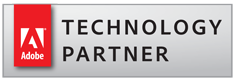
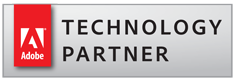
How to Number Pages In PDF Document
What are PDF page labels? Page labels provide a way to combine different page numbering schemes within one PDF file. For example, it's possible to use Roman numerals to number the first 10 pages - regular page numbering is then used from page 11 through 100 (however, this page will have a page label "1"). Roman numerals are then used again for numbering index pages at the end of the document. It is possible to enter a page label into a current page number entry. For example, type "XI" into a current page entry to go to the page with an "XI" label. Numbering Pages in PDF Documents Use the following procedure to create page labels (numbers) for PDF documents: 1. Open a PDF document in Adobe Acrobat. 2. Click on the "Pages" icon on the left-hand bar to expand the "Page Thumbnails" panel. 3. Select a continuous range of pages (you can also select just a single page) that need to be numbered. To select a range of pages, click on a first page thumbnail, then hold the shift key and click on the last page thumbnail. 4. Right-click with the mouse and choose "Page Labels. " from the popup menu. 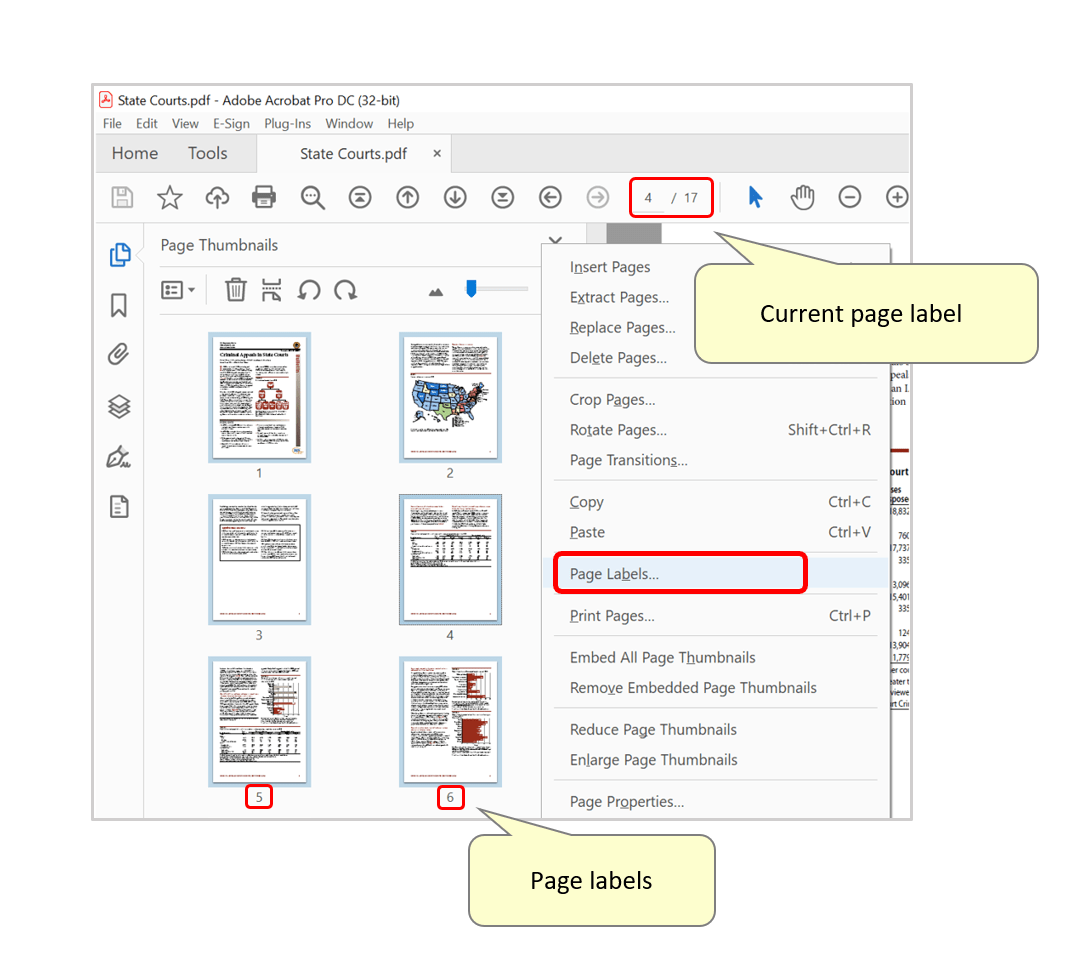 5. Specify page numbering parameters in the "Page Numbering" dialog, then press "OK" to apply them.
5. Specify page numbering parameters in the "Page Numbering" dialog, then press "OK" to apply them. 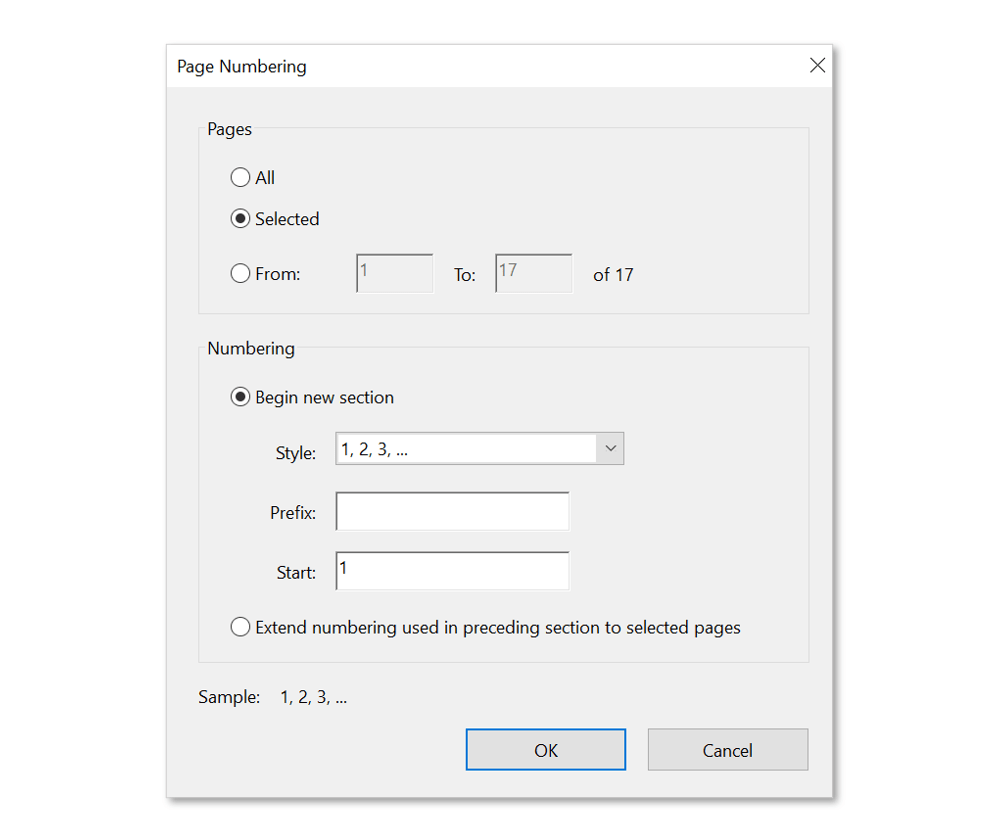 Available page numbering styles:
Available page numbering styles: 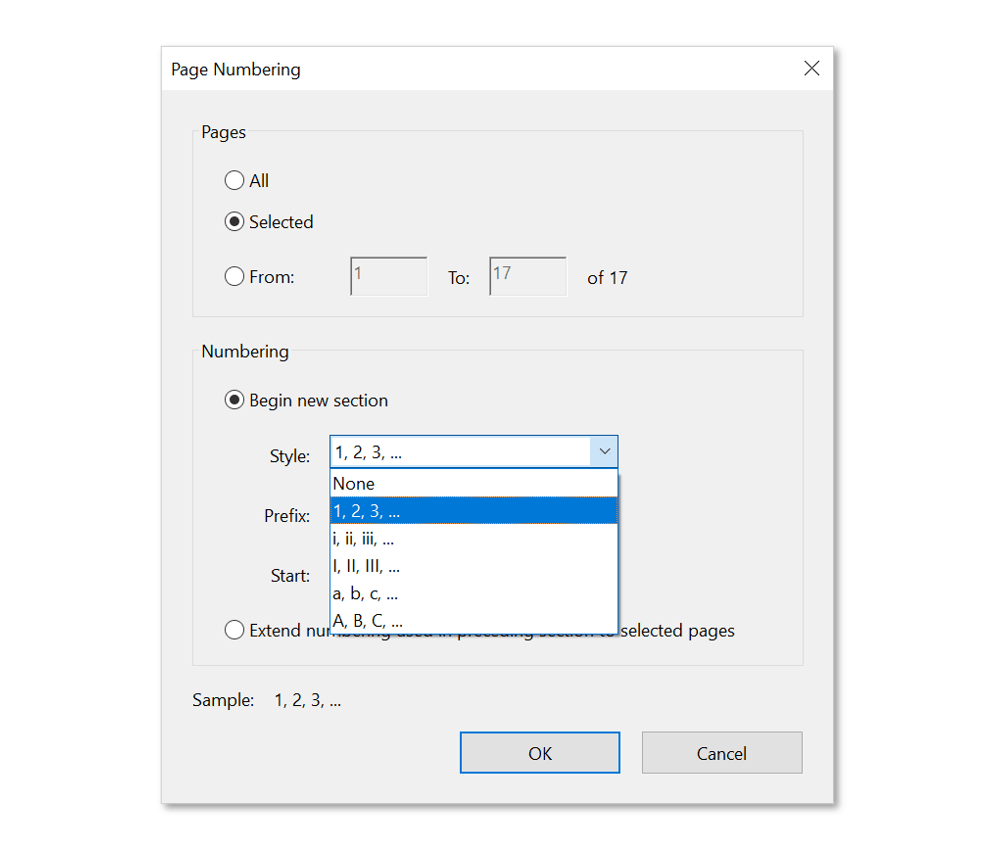 6. Use the "File > Save" menu to save page numbers (labels) back to the PDF file.
6. Use the "File > Save" menu to save page numbers (labels) back to the PDF file.
AutoBookmark
Create and edit PDF bookmarks, links & TOC
AutoMailMerge
Populate PDF forms from data files
Split, merge and rename PDF files
AutoExtract
Extract data from PDF into Excel files
AutoPortfolio
Litigation Tools
Email-to-PDF Conversion
AutoDocMail
Automatically email PDF documents via text search
AutoRedact
Redact text and images in PDF documents
Execute Acrobat actions from command-line scripts
Advanced page editing tools for Adobe Acrobat
AutoMassSecure
Secure PDF files with individual passwords
Write, draw and fill forms using pen input
AutoDocSearch
Search, Extract and Organize PDF files
Copyright© 1999-2024 by EverMap LLC. For technical support email to: tech@evermap.com
Privacy Policy End-User License Agreement
AutoRedact® is a registered trademark of EverMap Company, LLC.
Adobe® Acrobat® is a registered trademark of Adobe Systems Incorporated.
All other trademarks and copyrights are property of their respective owners.